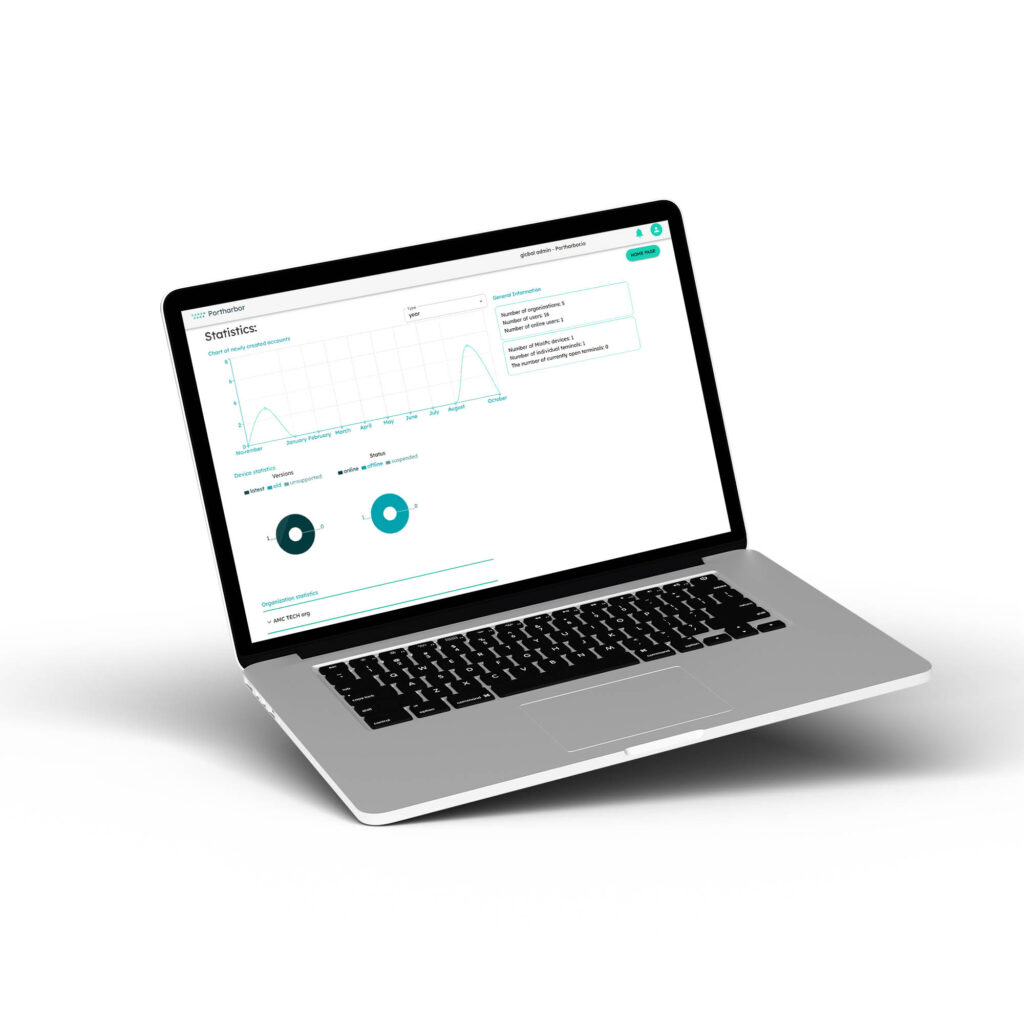Web Interface
This is where users manage their network devices through a web console. Users can upload and download files, which are then made available through TFTP in the Portharbor App.
Portharbor App
This is an application written in node.js and run in Docker. The Portharbor App manages USB-RS232 adapters and console ports of network devices. You can have multiple instances of Portharbor App installed on various devices (mini PCs, Raspberry Pis, servers), all of which are connected to your Portharbor.io account.
Backend
This is the component that the Portharbor App connects to via API. When a user indicates a desire to connect to a terminal via the Web Interface, the Portharbor App connects to the Backend to initiate the connection.